My eldest son recently started a YouTube channel and I’m helping him get started. I’m new to video editing and I was recommended DaVinci Resolve video editing software by Black Magic Design.
I downloaded the free version and I must say it’s a great bit of software and it was perfect for what we needed. I’m running DaVinci Resolve 17 on Windows 10.
However there was a problem directly after the installation. When I loaded the program it appeared to work up until I loaded a new project. From there it would display a completely blank screen:
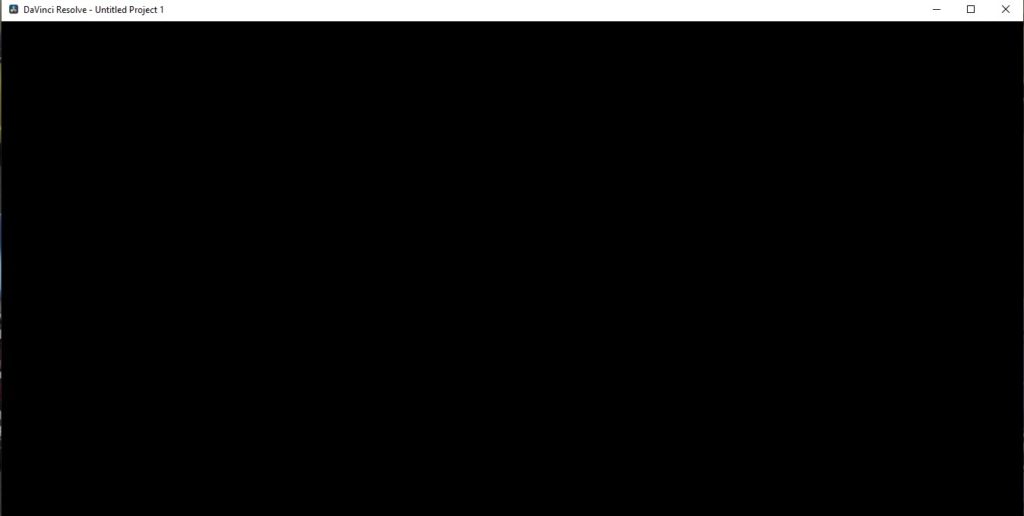
How to Fix DaVinci Resolve Blank Screen
I tried the usual solutions of restarting the program and restarting Windows to no avail. Fixing the issue turned out to be simpler than expected. My laptop runs an NVIDIA GeForce GTX card as well as an internal Intel UHD graphics card.
The solution was to disable the internal graphics card. This can be done from Windows Device Manager:
- Press the Windows key and type Device Manager
- Click the Device Manager app in the search window
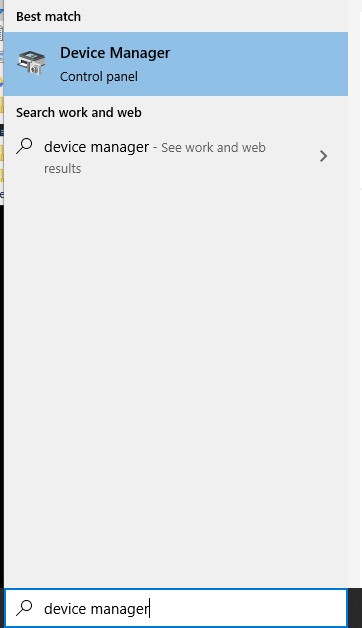
- Find and expand the Display adaptors branch
- Right click on the internal graphics card (usually the Intel one) and select Disable Device.
- In my case it’s Intel(R) UHD Graphics 630
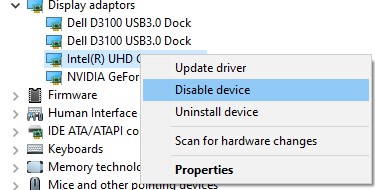
- Click Yes to the “Do you really want to disable it” prompt.
Your screen(s) may flicker during the process but once that’s done the device should have a disabled icon against it:
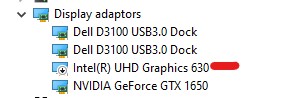
Now with that complete, start DaVinci Resolve (exit a d restart if you already have it open) and it should now load properly:
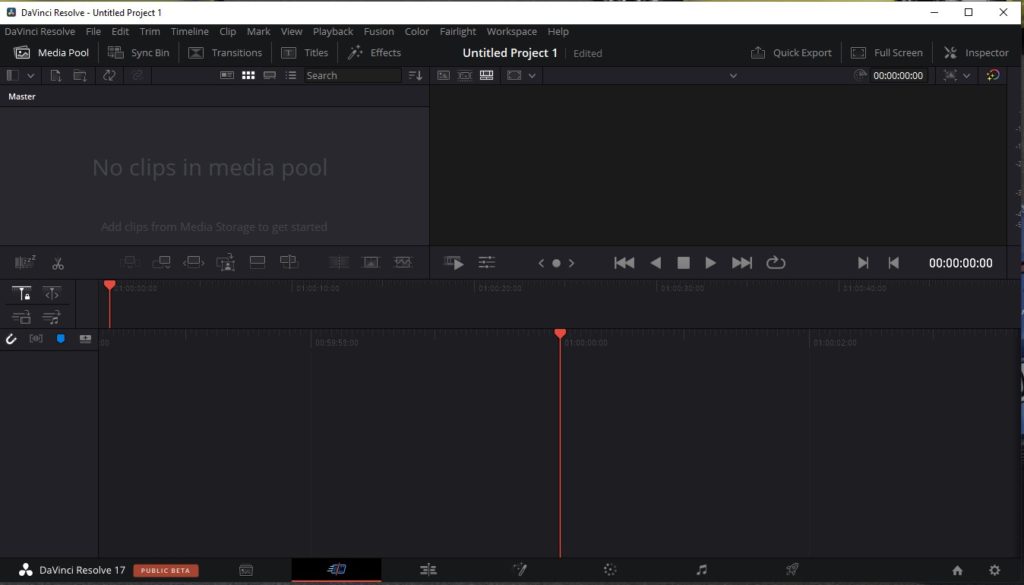
That’s it done, happy editing! Feel free to leave a comment if you have any questions.
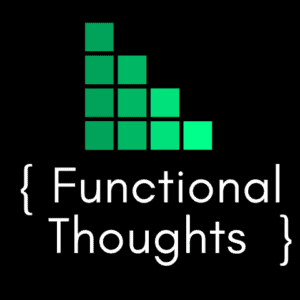
Yep! Worked for me. Thanks for posting. I suspected it was a graphics card issue but previous dVR versions worked perfectly. Cheers and thanks again.
Omg thank you so much .. It started working for me .. made my day
SOLVED THE PROBLEM!
For those to whom it didnt work, try to not disable the internal graphics card but the graphics card. In the picture above it’s called NVidia Geforce GTX 1650 (mine is the same but 1050)
P.S This is the update of my comment which I posted at July 20, 2021 at 11:05 pm
Many Thanks Glenn, this worked perfectly.
Topman.
In my case. Display adapters it has graphic card only (In my case is GTX 1650 Super) instead disable it, I decided to update it but it’s work to me.
Thanks for the tip Ephy
Thank you random stranger!