Looking for a way to customise your WordPress theme’s background color? Click here to jump down to the instructions.
Being a coder for the past 19 years I consider myself as fairly competent when it comes to technology, however I must admit that I’m a WordPress newbie and setting up this site has presented some challenges.
First off I noticed there were two options when it came to the color scheme for the Twenty Seventeen WordPress theme – Dark or Light, and the same goes for most other themes.
Neither theme really took my liking and I wanted to set the background for all posts and pages to the greyish off-white you currently see, specifically #F5F5F5.
To help find your color, these websites are quite useful in determining the color hex code:
https://www.w3schools.com/colors/colors_picker.asp
Now you have your color code, to update your WordPress site background you will need to add a little custom CSS to the site:
- Switch to customize site mode
- Select “Additional CSS”
- Paste the following code into the text box
Note: update my hex colour code (#F5F5F5) to the background color you wish to have.
|
1 2 3 |
.site-content-contain { background-color: #F5F5F5 !important; } |
The final result should look something like this:
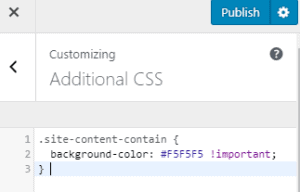
- Click Publish
Now test the update by refreshing your site in a separate tab. Note that sometimes a simple browser refresh is not enough to grab the update. If this is the case you may need to refresh your browser cache. Simple instructions on how to do this can be found at the following website:
Feel free to comment if you have any issues or questions.
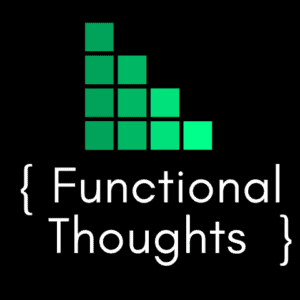
The topics is really recommended for me to increase traffic on my money site! Thank you for advance 🙂