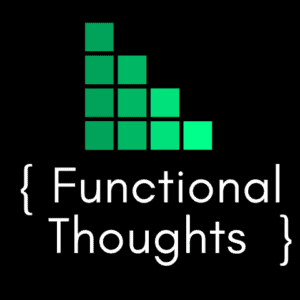With the introduction of Power BI coming into the Microsoft world, it’s not often we deal with the older style SQL Server Reporting Services reports within Microsoft Dynamics 365 online any more.
I had a client who needed a new report written and when I went to upload the .rdl file into the Reporting section of Dynamics 365 I got the following error:
Only data source using fetch data provider is permitted on this report
The full error is below:
|
1 2 3 4 5 6 7 8 9 |
Unhandled Exception: System.ServiceModel.FaultException`1[[Microsoft.Xrm.Sdk.OrganizationServiceFault, Microsoft.Xrm.Sdk, Version=6.0.0.0, Culture=neutral, PublicKeyToken=31bf3856ad364e35]]:<strong> Only data source using fetch data provider is permitted on this report</strong>.Detail: <OrganizationServiceFault xmlns:i="<a href="http://www.w3.org/2001/XMLSchema-instance" rel="nofollow">http://www.w3.org/2001/XMLSchema-instance</a>" xmlns="<a href="http://schemas.microsoft.com/xrm/2011/Contracts" rel="nofollow">http://schemas.microsoft.com/xrm/2011/Contracts</a>"> <ErrorCode>-2147187955</ErrorCode> <ErrorDetails xmlns:d2p1="<a href="http://schemas.datacontract.org/2004/07/System.Collections.Generic" rel="nofollow">http://schemas.datacontract.org/2004/07/System.Collections.Generic</a>" /> <Message>Only data source using fetch data provider is permitted on this report.</Message> <Timestamp>2014-07-12T23:47:17.7482538Z</Timestamp> <InnerFault i:nil="true" /> <TraceText i:nil="true" /> </OrganizationServiceFault> |
I had created the report via Visual Studio as a Fetch XML report using the Dynamics 365 Report Authoring Extension and the connection was (as far as I could see) using the Fetch Data provider.
How to Fix “Only data source using fetch data provider is permitted on this report” Error
The error came about because I was using a Shared Data Source within the report:
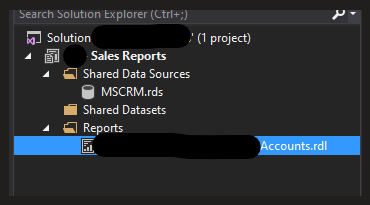
To fix this:
- From within the report delete the existing shared data source
- Create a new Data Source using the option “Embedded Connection“
- Type = Microsoft Dynamics 365 Fetch
- Connection String = Your Dynamics 365 URL
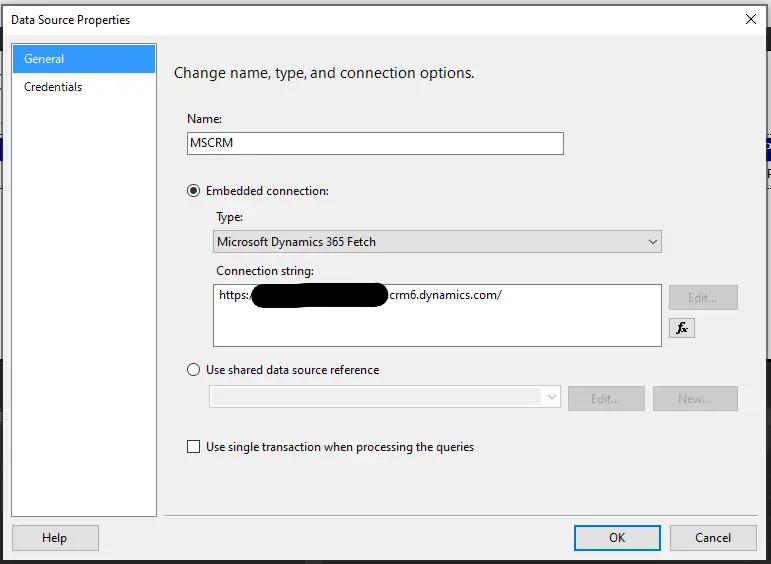
3. Click OK
Save the report and try to upload it again – it should now successfully upload.
Feel free to leave a comment if you have any questions.
Blog photo by Lukas Blazek on Unsplash