Problem
I was building a new Retropie image for my RaspberryPi this week when I hit a hurdle. I attempted to write the RetroPie image (.img) onto the SD Card via Win32 Disk Imager using Microsoft Windows 10 when the following error occurred:
An error occurred when attempting to lock the volume. Error 5: Access is denied.
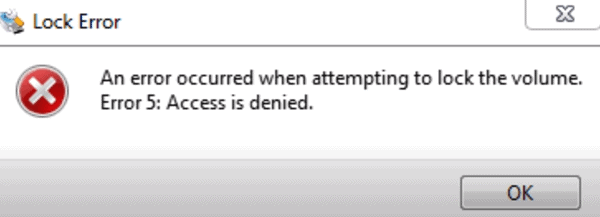
The SD card looked fine in Windows, I could see it and write to it from within Windows file explorer. I also tried the following which did not work:
- Formatting the SD Card as NTFS
- Formatting the SD card as FAT32
- Using an alternate SD card reader
I come across a couple of solutions and outlined them below, solution number 2 worked for me.
Solution 1
The first solution is a simple one and some people have reported that the problem was fixed for them by selecting the “Read only allocated partitions” checkbox within Win32 Disk Imager:
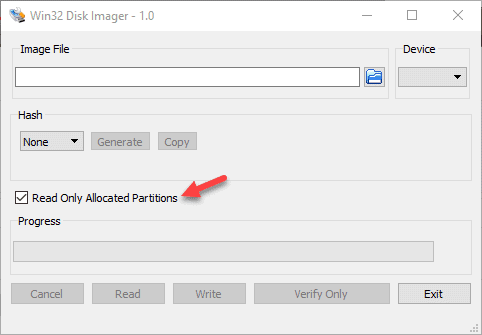
Solution 2
The solution that worked for me was to use a program called SD Memory Card Formatter. Once I formatted the card using this tool, Win32 Disk Imager worked fine and committed the Retropie image to the SD card.
I’ve outlined the steps below:
- Download SD Memory Card Formatter from here.
- Find and Open SD Memory Card Formatter
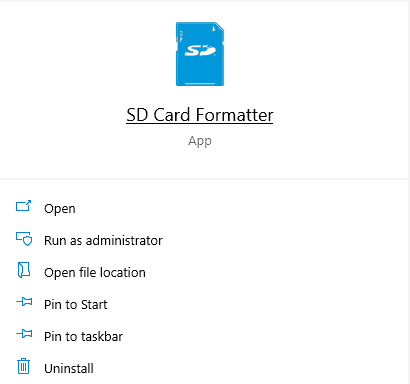
- It should default to your SD Card – confirm that it’s the correct card if you have multiple readers connected to your machine.
- Update the formatting options to “Overwrite format“
- Set the Volume label to any name you like
- Click Format
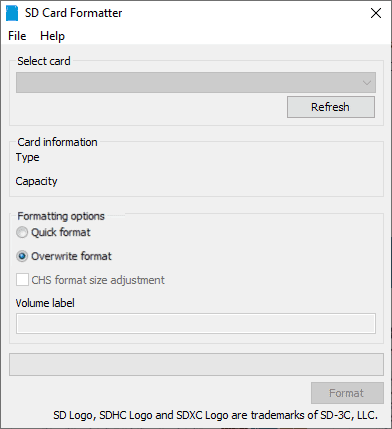
Depending on the size of your SD Card this process may take a while. I had a Class 10 32Gb card and it took just on 15 minutes to complete.
Once the format is complete, re-open Win32 Disk Imager and try copy the image again – it should work this time!
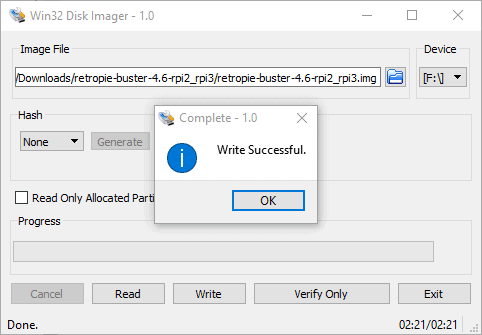
Feel free to post a comment below if you have any issues – Good Luck.
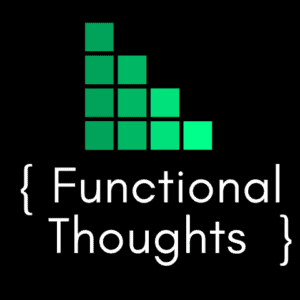
Solution 2 worked for me perfectly. Thanks!
Yes, solution 2 works like a charm. Thanks.