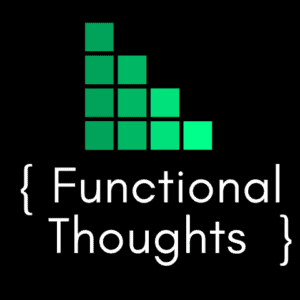Early Morning “Can I get up” Questions:
I have two great kids, my son is 7 years old and my daughter is 4 years old. Once they moved from their cot to a “big bed” we’ve struggled with them getting up too early. Particularly Mr 7, he’s naturally an early riser and is switched on as soon as he’s up. Miss 4, however, takes a little to warm up to the world if she’s up early.
I’ve searched high and low for some way to indicate to them that it’s an Ok time to get out of bed (i.e. other than getting out of bed to wake me to ask). Kids clocks seemed like the logical option, but reading a clock is a tough thing to teach to a 4-year-old.
The Solution: LIFX Smart LED Globes
On the weekend I came across LIFX smart LED globes, unlike Phillips Hue, the LIFX globe does not require a bridge or any extra hardware to run other than your WiFi. All you need is the globe and a lamp and you’re all set.
So what’s it do? We schedule it to turn on at a certain time in the morning with a color and brightness of our choice. The LED globe is capable of 16 million colors, so there are loads of options. We’ve configured it to turn on with sunset orange and a brightness of 1% so it doesn’t wake them up. From there they know that if the lamp is orange then it’s a good time to get up.
The great thing is that it not only allows us to schedule it to turn on in the morning with a soft orange light, but it also doubles as a nightlight. They both like a blue nightlight, so we’ve configured it to turn on at bedtime with a blue color and turn off a few hours later.
Each globe can also be independently scheduled, so Miss 4 can have a completely different wake-up time to Mr 7.
How to set up LIFX
1. Register a LIFX account
- Download and install the LIFX app
- Open the app and click Register
- Enter your email and a password
2. Connect LIFX to your WiFi network
To set up LIFX to connect to your network:
- Exit the LIFX App (if you have it open)
- Plug the globe into a lamp (or light fitting) and turn it on
- Go to Settings on your phone:
| iPhone | 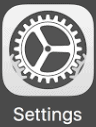 |
| Android |  |
- Open Wifi
- Under the available networks you should see “LIFX….” followed by some random letters and numbers, select it. This will connect the globe to your Wifi network.
- Open the LIFX app
- The new globe should appear in the “Lights” section of the app.
- If not:
- Click the “+” icon in the top right and select Connect Light
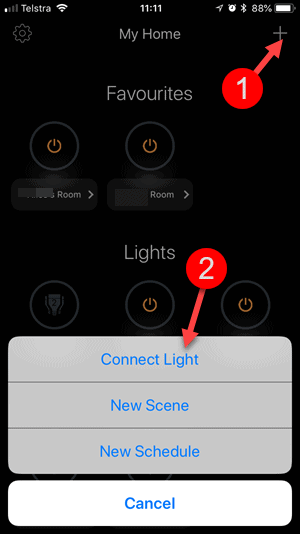
- Select the globe to add
3. Name the globe
If you have multiple globes it’s probably best to give them a meaningful name, I’ve named mine [Child’s name Room]:
- Open the LIFX app
- From the Lights section, select the globe you wish to rename
- Select the cog icon in the top right
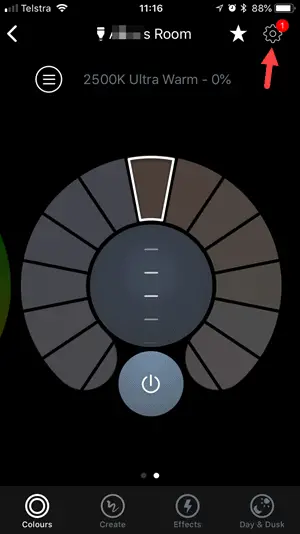
- Within the Name field up the top, enter the required name
- Select Done in the top left.
4. Schedules
Since both kids have different sleep patterns I’ve got them on separate wake up times. Here’s how I’ve configured my schedules:
| Name | Globe | Time | Action | Options |
|---|---|---|---|---|
| Every Night On | Mr 7 and Miss 4 | 19:15 | Power: On | Brightness: 20% Color: Cyan |
| Every Night Off | Mr 7 and Miss 4 | 22:30 | Power: Off | Fade Duration: 60s |
| Weekdays On - Mr 7 | Mr 7 | 05:30 | Power: On | Brightness: 1% |
| Weekdays On - Miss 4 | Miss 4 | 06:30 | Power: On | Brightness: 1% |
| Weekdays Off | Mr 7 and Miss 4 | 07:30 | Power: Off | |
| Weekends On | Mr 7 and Miss 4 | 06:30 | Power: On | Brightness: 1% |
| Weekends Off | Mr 7 and Miss 4 | 07:30 | Power: Off |
To configure a new schedule:
- Open the LIFX app
- Click the + icon in the top right corner and select New Schedule
- Enter the following:
- Name: give the schedule a name
- Start Time: Time the schedule/ action should start (note there’s no end time, the end time is achieved via another schedule to turn it off).
- Repeat: Select the days the schedule should be repeated
- Lighting: Select the globes the schedule pertains to
- Power: Turn On, Turn Off or leave unchanged
- Brightness: Select the brightness level. Only applicable if power is not turned off.
- Color: Select the color
- Night Vision: Leave unchanged or select the level. Only applicable to globes that support infrared night vision (see globe list at the end of article)
- Fade Duration: Duration in seconds or minutes for a fade action to be applied. I.e. if turning off you can gradually fade out the light in 5 minutes by selecting “5 minutes” – same applies for turning on (if the Power Action is “Turn On”)
Hands-Free Control
One other great feature I should mention about LIFX is that all products integrate with the latest smart home assistants:
- Google Home (Google assistant)
- Amazon Alexa
- Apple HomeKit
Once the globe is connected to one of the devices above, it can be turned on and off using voice commands.
Where to buy LIFX?
When it comes to color, there are 3 types of globes available:
- Color (full 16 million)
- Day to dusk (from white to orange)
- White
There’s also a full an mini version of the globes. The mini’s are roughly $15 cheaper and the only difference between the two is the output.
I purchased the full-sized color globe which can be purchased here on Amazon.
I’ve also listed all the available LIFX smart globes below. Click on the picture to view more specs or purchase from Amazon.
| Type: Full Globe Color: Multicolor (16 million) Wattage: 11 watts Output: 1100 lumens |
|
| Multicolor, mini globe. Type: Mini Color: Multicolor (16 million) Wattage: 9 watts Output: 800 lumens |
|
| Type: Mini Color: Day to Dusk (white to orange) Wattage: 9 watts Output: 800 lumens |
|
| Type: Mini Globe Color: White Wattage: 9 watts Output: 800 lumens |
|
| Type: Mini Globe Color: Multicolor + Infrared for night vision Wattage: 9 watts Output: 800 lumens |
|
| Type: LED Strip Color: Multicolor (16 million) Wattage: 17 watts Output: 700 lumens per metre |
Feel free to leave any questions in the comments section below.