This is an updated post to my original Microsoft Dynamics 365 Sandbox and Admin Mode which can be found here. Since writing that post the administration of Microsoft Dynamics 365 environments has moved over to the Power Platform. In this post I’ll cover how to disable (or enable) Administration mode from the new Power Platform interface.
Click here if you would like to jump down to the instructions.
What is Administration Mode?
When a Sandbox environment is created within Microsoft Dynamics 365, Administration Mode is automatically enabled. In this mode the Dynamics 365 organisation will:
- Only allow users with either System Administrator or System Customizer security roles to sign in.
- Disable all asynchronous processes. This includes server side sync (email synchronization) and workflow processes including flow (Power Automate).
The second point above is important as 99% of the time we do not want workflow notifications to fire (particularly customer facing ones) from a newly created Sandbox environment, this would effectively double up the notifications.
If a user who is not a System Administrator or System Customizer tries to sign in, they will see the following error message:
Administration Mode Enabled
Only system administrators and system customizers can sign in at this time. You can turn this mode off in the Dynamics 365 Administration Center.

Can a Production Environment be put into Administration Mode?
Absolutely, both sandbox and production instances can be put into administration mode. It’s managed the same way regardless of the type of instance.
How to Disable or Enable Administration Mode
To disable administration mode:
- Sign into the Power Platform admin center (https://admin.powerplatform.microsoft.com/environments).
- Select the environment you wish to disable admin mode. For this example we’ll disable it in my organization named “CRM Sandbox”.
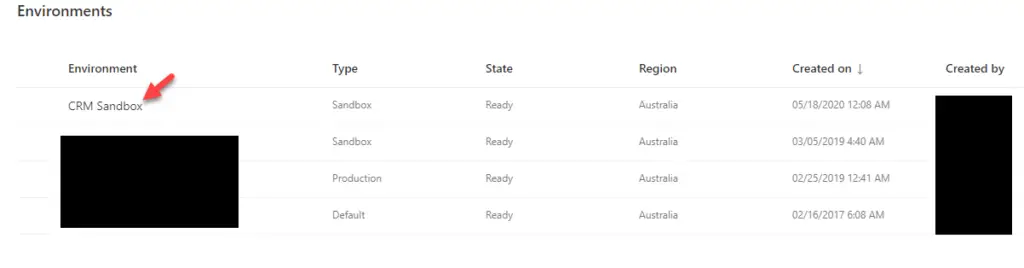
- From the environment details screen click Edit in the top right of the Details box
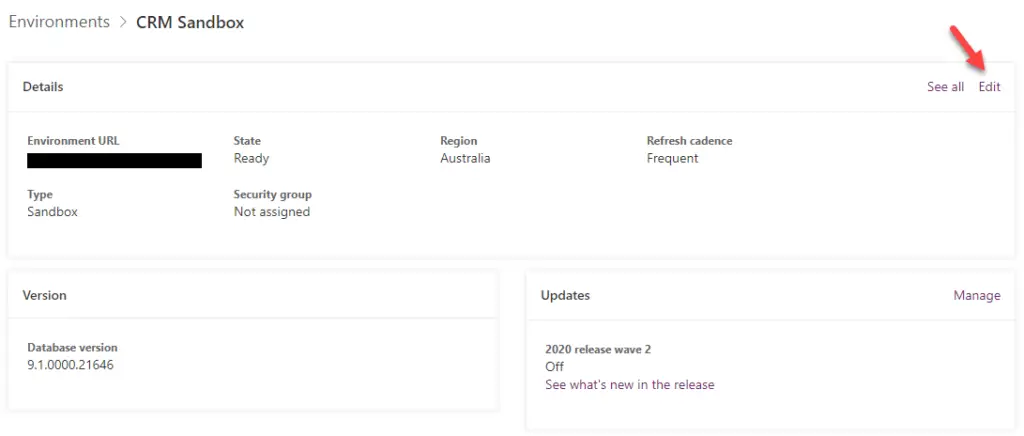
- A form will pop out on the right hand side of the screen and Administration mode will be enabled as below:
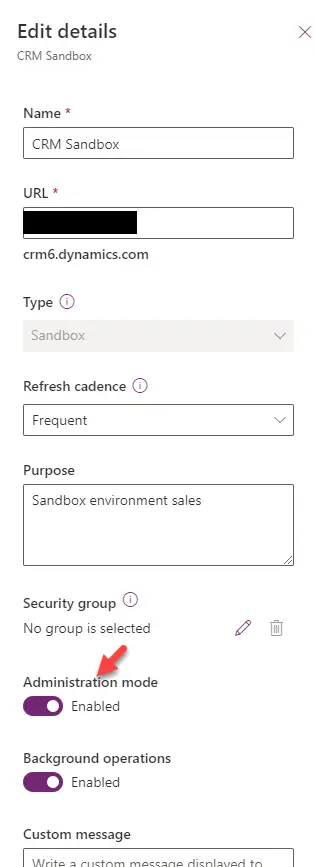
- Click the Administration Mode radio button to disable it:
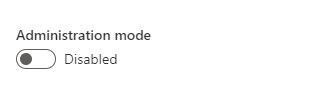
- Click Save to commit the changes
Note: Repeat the steps above to enable administration mode.
Admin Settings Explained
Enable administration mode: Turns administration mode on / off.
Disable background operations: Check to disable asynchronous operations such as workflows and email synchronization within the environment.
Custom message for end users: Enter a custom message which will be displayed to end users if they try to sign into the instance when administration mode is on. This is only applicable if the user does not have either Administrator or System Customizer security role.
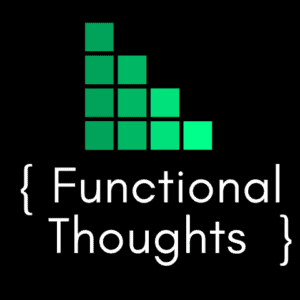
You are a great writer. I just bookmarked your site. Darlleen Cesare Dobson
Great post..!
Is this Administration Mode possible for CRM on-premise? if not what alternatives do we have.
Please suggest
Hi Venkata,
Unfortunately administration mode is not available for on-premise.
As an alternative and if your sandbox is on a different server to production, you could stop the Async Service. This would stop all workflows, plugins and server side email processing.
Great Post
Thank you so much! Can’t believe how many search results I had to go through to find this!